Mac OS Setup | #1 - Installation, keyboard setup
05:45 - Nice cold morning, dark everywhere
05:50 - Alarm is ringing
06:12 - Taking the bus to train station
06:41 - Taking 4 hour train ride to pick up the laptop
10:51 - Exiting train
11:05 - Holding Mac in my hands
I can start my way back …
So, I bought a Macbook second-hand. There are no scratches on the display, but there are small ones on the body of the Mac. Let’s set it up and test the laptop.
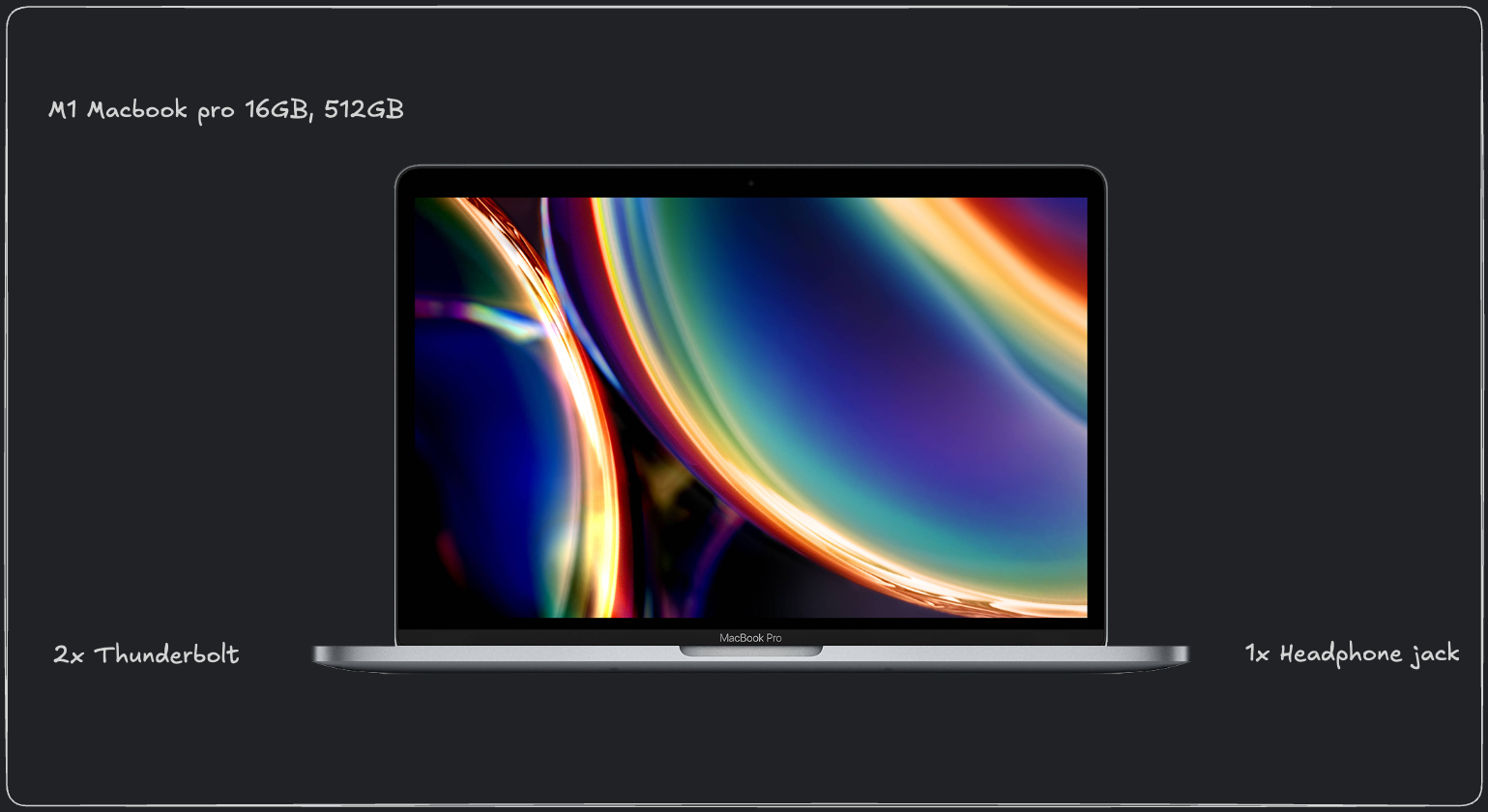
Installation
The setup of the laptop is straightforward and really simple to follow. The only hard part was logging in to my Apple ID. I selected the Slovak keyboard layout, but I soon realized it was not the same
as Windows. Thank you, Apple.
I managed to log in by searching for special symbols and copying them to the input field.
But for the rest, I didn’t have any problems with it.
During the process, it asked me about migration from another computer, but I didn’t have my old one with me. So, I skipped this step. It was the worst mistake I could have made.
Migration of data from another device
My previous laptop is Windows, so I needed to install the Migration tool to move the data to the
Mac. I would like to kindly say to everyone: do not Migrate data after your computer is set up.
I tested migration, and I have several problems with the process:
- You can’t use the Mac while the data are being moved, even though it can take several hours to finish
- When you copy user data, it always creates a new user in the system instead of copying data to a specific one
So, after realizing this issue, I decided that I would manually copy the data from one computer to the other.
Important Note
The
/Users/Sharedfolder on Mac is accessible to all users, making it a useful destination for your files when doing manual file transfer. This way, you can:
- Copy files directly to this location
- Access them from your main user account
- Organize them as needed
- Avoid migration tool complications completely
Keyboard Layout
19:25 - Arriving back in my town
19:42 - Arriving home
20:02 - Setting up laptop keyboard layout so I can code on it
On Windows, I was used to using the Slovak keyboard for coding, mainly because you have almost all the special symbols for coding in the main row. (https://en.wikipedia.org/wiki/AltGr_key#South_Slavic_Latin_and_Czech_keyboards) So, I decided to modify the default Slovak macOS layout using the Ukulele tool.
- The Windows layout: https://kbdlayout.info/KBDSL/ You can check the output:
- Path: Slovak.keylayout